| Artykuł „Kody formatowania” jest w trakcie tłumaczenia. Możesz pomóc tłumacząc go.
|
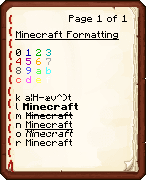
Książka pokazująca przykładowe formatowanie tekstu.
Tekst w Minecraft może być formatowany za pomocą paragrafu (§). W normalnym trybie rozgrywki (bez modyfikacji i pluginów) wprowadzenie tego znaku jest możliwe tylko w książce z piórem. Opcjonalnie, można użyć zewnętrznych programów, aby wpisać znak § w innych miejscach.
Kody kolorów
Wiadomości wysłane z serwera do gracza mogą zawierać kody formatowania, co pozwala np. kolorowanie tekstu.
Znak paragrafu (§) w wiadomości nakazuje grze zmiane koloru podczas wyświetlania tekstu.
| Kod | Oficjalna nazwa | Nazwa techniczna | Główny kolor | Kolor tła | ||||||
|---|---|---|---|---|---|---|---|---|---|---|
| R | G | B | Hex | R | G | B | Hex | |||
| §0 | Czarny | black | 0 | 0 | 0 | 000000 | 0 | 0 | 0 | 000000 |
| §1 | Ciemny niebieski | dark_blue | 0 | 0 | 170 | 0000AA | 0 | 0 | 42 | 00002A |
| §2 | Ciemny zielony | dark_green | 0 | 170 | 0 | 00AA00 | 0 | 42 | 0 | 002A00 |
| §3 | Ciemny błękitny | dark_aqua | 0 | 170 | 170 | 00AAAA | 0 | 42 | 42 | 002A2A |
| §4 | Ciemny czerwony | dark_red | 170 | 0 | 0 | AA0000 | 42 | 0 | 0 | 2A0000 |
| §5 | Ciemny fioletowy | dark_purple | 170 | 0 | 170 | AA00AA | 42 | 0 | 42 | 2A002A |
| §6 | Złoty | gold | 255 | 170 | 0 | FFAA00 | 42 | 42 | 0 | 2A2A00 |
| §7 | Szary | gray | 170 | 170 | 170 | AAAAAA | 42 | 42 | 42 | 2A2A2A |
| §8 | Ciemny szary | dark_gray | 85 | 85 | 85 | 555555 | 21 | 21 | 21 | 151515 |
| §9 | Niebieski | blue | 85 | 85 | 255 | 5555FF | 21 | 21 | 63 | 15153F |
| §a | Zielony | green | 85 | 255 | 85 | 55FF55 | 21 | 63 | 21 | 153F15 |
| §b | Błękitny | aqua | 85 | 255 | 255 | 55FFFF | 21 | 63 | 63 | 153F3F |
| §c | Czerwony | red | 255 | 85 | 85 | FF5555 | 63 | 21 | 21 | 3F1515 |
| §d | Jasny fioletowy | light_purple | 255 | 85 | 255 | FF55FF | 63 | 21 | 63 | 3F153F |
| §e | Żółty | yellow | 255 | 255 | 85 | FFFF55 | 63 | 63 | 21 | 3F3F15 |
| §f | Biały | white | 255 | 255 | 255 | FFFFFF | 63 | 63 | 63 | 3F3F3F |
Kody formatowania
Tekst może być formatowany symbolem § oraz znakiem heksadecymalnym, np. §A powoduje zmiane koloru na zielony.
[INFO] Symbol § może być użyty tylko w książce z piórem w Minecraft without using an external program. Some Bukkit plugins allow you to use § to format other text. The § symbol may be used in the server.properties file and the Minecraft Server text box.
To enter § on Windows with most US/UK English keyboards type Alt+2, or Alt+0 (In both cases, you must use the Number Pad). On a Mac US keyboard, Option+6 (Option+5 for US Extended). On Linux with the compose key activated, type Compose.
Alternatively, you can copy the character from this page, and press Ctrl+V to paste the character into a book. Note that this does not work on the Minecraft chat bar or Command Block GUI.
If a color code is used after a formatting code, the formatting code will be disabled beyond the color code point. For example, §cX§nY displays as XY, whereas §nX§cY displays as XY. Therefore, when using a color code in tandem with a formatting code, ensure the color code is used first and reuse the formatting code when changing colors.
§r can be used to reset all texts format beyond it, e.g. §nXXX§rYYY displays as XXXYYY
| Kod | Oficjalna nazwa |
|---|---|
| §k | Efekt Matrixa |
| §l | Pogrubienie |
| §m | |
| §n | Podkreślenie |
| §o | Pochylenie |
| §r | Reset |
Notatka: The random characters placed after §k will always be the same width as the original characters, except if using [ and ] in 1.4.5 - 1.5.2. For example, any random character cycled through where the letter "m" would be wide characters while any random character in the spot an "i" would be narrow characters.
Przykładowy tekst
The following text can be pasted into a Book and Quill to produce what is shown in the picture at the top of the page:
§nMinecraft Formatting §r§00 §11 §22 §33 §44 §55 §66 §77 §88 §99 §aa §bb §cc §dd §ee §ff §r§0k §kMinecraft §rl §lMinecraft §rm §mMinecraft §rn §nMinecraft §ro §oMinecraft §rr §rMinecraft
Użycie w server.properties oraz pack.mcmeta
In order to get a MOTD colored or formatted you need to put \u00A7 instead of the §. So for example, §5 would turn into \u00A75. The full list of these is listed below.
| Kod | Oficjalna nazwa | |
|---|---|---|
| Kod MOTD | ||
| §0 | Black | \u00A70 |
| §1 | Dark Blue | \u00A71 |
| §2 | Dark Green | \u00A72 |
| §3 | Dark Aqua | \u00A73 |
| §4 | Dark Red | \u00A74 |
| §5 | Dark Purple | \u00A75 |
| §6 | Gold | \u00A76 |
| §7 | Gray | \u00A77 |
| §8 | Dark Gray | \u00A78 |
| §9 | Blue | \u00A79 |
| §a | Green | \u00A7a |
| §b | Aqua | \u00A7b |
| §c | Red | \u00A7c |
| §d | Light Purple | \u00A7d |
| §e | Yellow | \u00A7e |
| §f | White | \u00A7f |
| §k | Obfuscated | \u00A7k |
| §l | Bold | \u00A7l |
| §m | \u00A7m | |
| §n | Underline | \u00A7n |
| §o | Italic | \u00A7o |
| §r | Reset | \u00A7r |
| \n | Extra line | \n |
Kompatybilność ze starszymi wersjami
Formatowanie tekstu mogło być użyte motd line in a server.properties file, but the section signs must be escaped as \u00A7. If a section sign is entered directly, the server will replace it with \u00C2\u00A7 (§); clients will display the \u00C2 character as a question mark. Delete the \u00C2 character in the MOTD if it comes with a bunch of question marks. This will happen if you are using minecraft version 1.2.5 or below, or something is not compatible.
Użycie w nazwach własnych paczek tekstur
Formatowanie tekstu może być użyte w nazwach w plikach językowych używając § then any of the numbers/letters displayed above. This is also used in end.txt and credits.txt. An example of this is §bDiamond§r to make the name of a diamond appear as Diamond.
Użycie w nazwach światów
With the use of external tools, such as NBTExplorer, world names can have custom colors and formatting codes. To modify the name, you can choose the LevelName tag in the world's level.dat. In this example, LevelName is set to:
§1R§2e§3d§4s§5t§6o§7n§8e §9C§ar§be§ca§dt§ei§fo§1n§2s
Additionally, you can rename the world's folder to contain one of the codes. In the world selection menu, the specified color or effect will appear.
You can also use a resource pack with a § already in the world name when creating a world and all the user has to do is to change the color code after the §.
Użycie w nazwach serwerów
With the use of a third party tool such as NBTExplorer, server names can have custom colors. To utilize this functionality you select the Name attribute in the servers.dat file in your .minecraft directory using your third party tool. In the following example the Name tag is set to:
§4§lMinecraft §6§lServer
